# Equipment configuration
This system supports reading or setting the working parameters of equipment in the power plant equipment list.
# Global configuration operation steps
① Click on the Plant data in the Plant list to enter the details page of the Plant.
② Click on the bottom [Devices] to enter the device list page.
③ Click the [...] - [Parameter Configuration] button on the right. If the device model supports quick configuration, clicking the configuration button will pop up a configuration mode selection pop-up window. If quick configuration is not supported, the page will directly enter the parameter configuration page
④ Select Full Configuration in the pop-up configuration mode selection window.
⑤ In the pop-up parameter configuration page, select the parameter type that needs to be set.
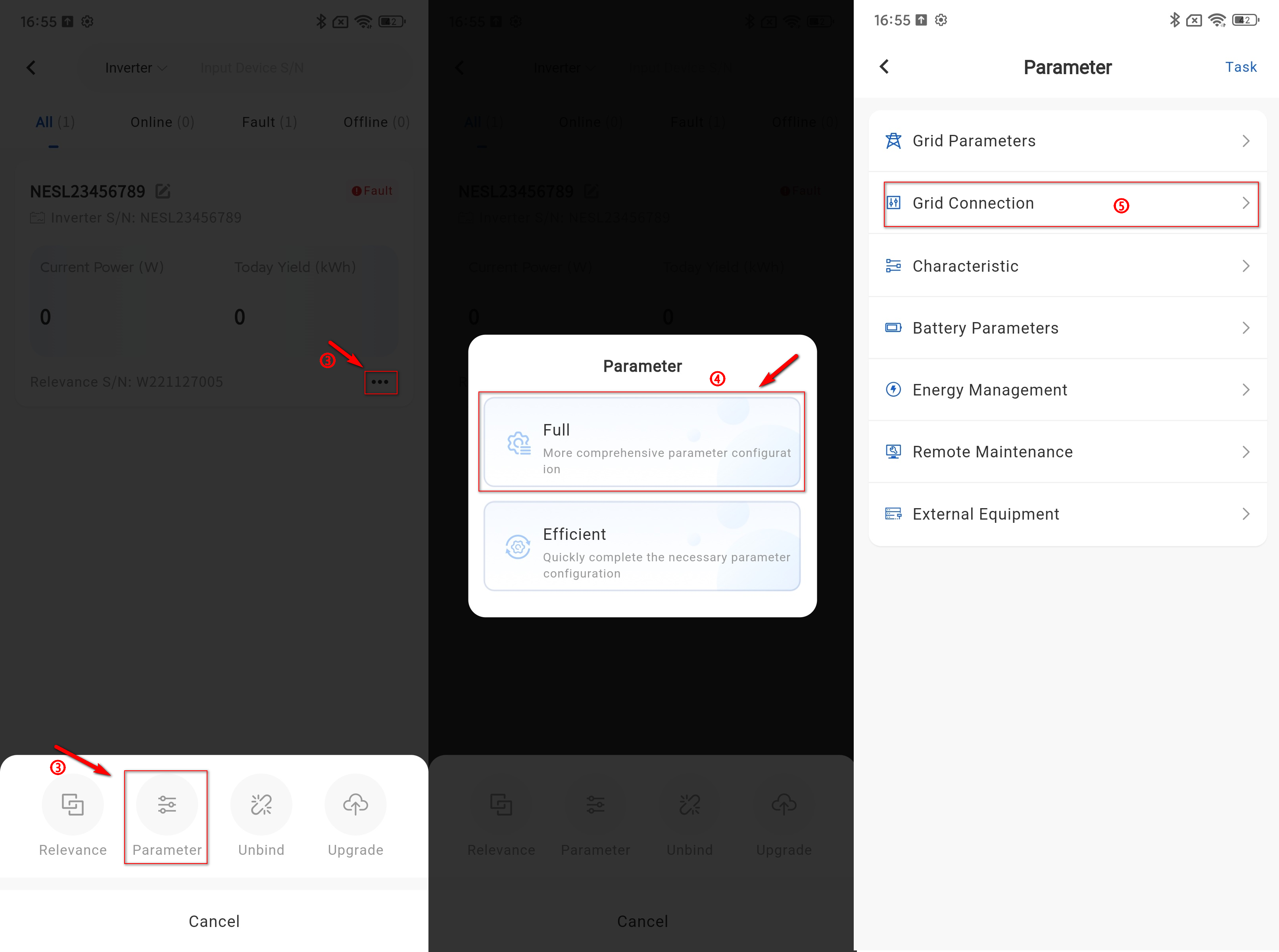
⑥ In the corresponding parameter type input box, enter the parameter value that needs to be modified, and click the [Settings] button.
# Quick configuration operation steps
① Click on the Plant data in the Plant list to enter the details page of the Plant.
② Click on the bottom [Devices] to enter the device list page.
③ Click the [...] - [Configuration] button on the right. If the device model supports quick configuration, clicking the configuration button will pop up a configuration mode selection pop-up window. If quick configuration is not supported, the page will directly enter the parameter configuration page
④ Select Quick Configuration in the pop-up configuration mode selection window.
⑤ In the pop-up quick configuration pop-up page, select the parameter type that needs to be set.
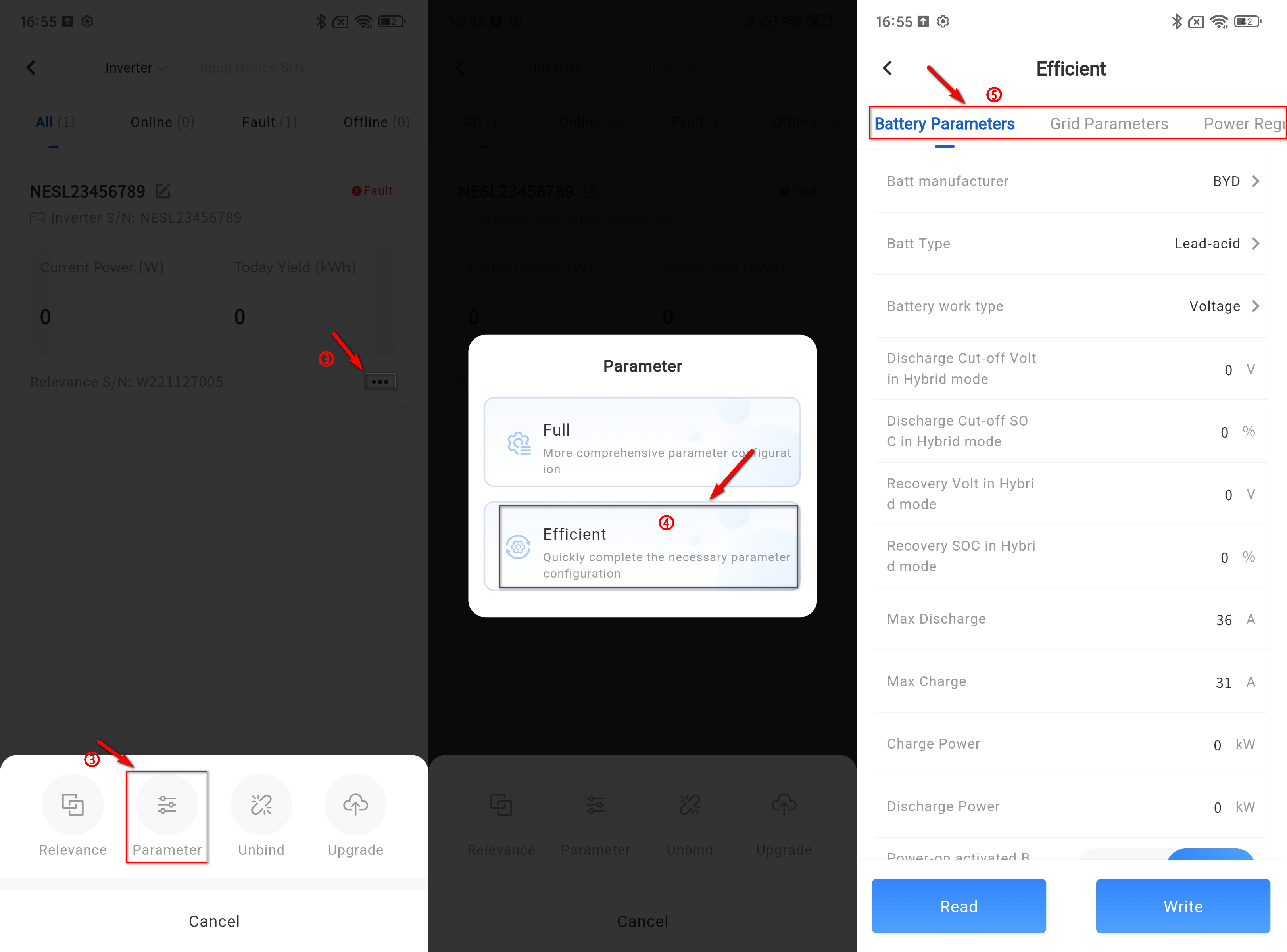
⑥ In the corresponding parameter type input box, enter the parameter value that needs to be modified, and click the [Settings] button.
# Equipment self-test operation steps
① Click on the Plant data in the Plant list to enter the details page of the Plant.
② Click on the bottom [Devices] to enter the device list page.
③ Click the [...] - [Configuration] button on the right.
④ In the pop-up parameter configuration page, select the grid parameter option. (Only machines in some regions support self check, and the self check button will only be displayed if the regulations are set to the corresponding region)
⑤ On the grid parameter page, click the Auto Detection button.
⑥ Click the Start button on the pop-up page to start the self-test.
⑦ Wait for all self-test items on the detection page to complete, and the device will complete the self-test.
# Offline configuration
① Click on the Plant data in the Plant list to enter the details page of the Plant.
② Click on the bottom [Devices] to enter the device list page.
③ Find the offline devices under your Plant and click on the "More" - "Configure" button on the right.
④ Select the parameters you need to adjust, modify the content you need to modify, and click the [Create Offline Task] button.
-After clicking the settings button, the device will create an offline task. When the device connects to the service again, the platform will issue the offline task to the device at a certain frequency.
# Offline task viewing and operation
After completing the offline task creation, you can view the previously created tasks through the [Offline Tasks] button in the upper right corner of the [Parameter Configuration] page and perform operations on related tasks.
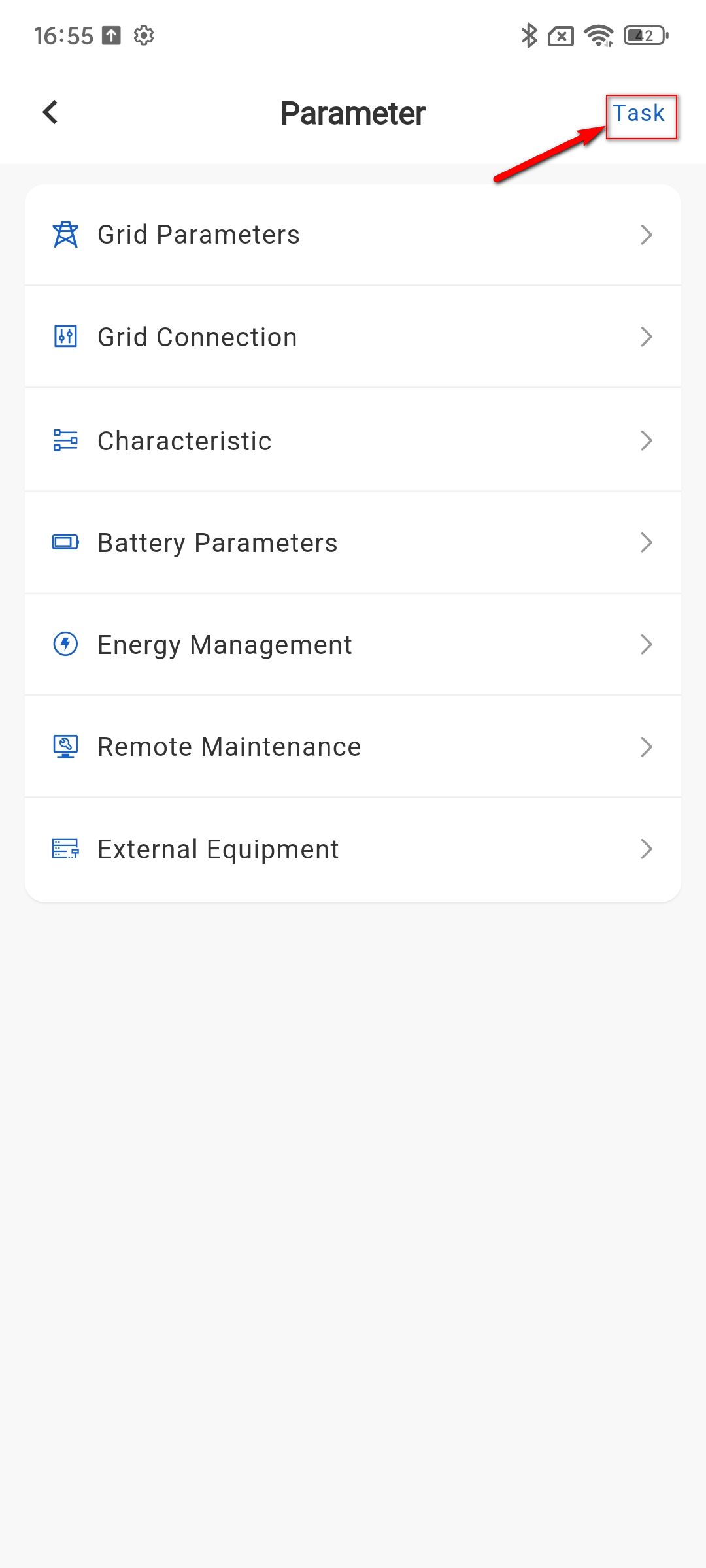
Offline task viewing
① Click on the Plant data in the Plant list to enter the details page of the Plant.
② Click on the bottom [Devices] to enter the device list page.
③ Click the [...] - [Configuration] - [Task] button on the right to enter the offline task page.
Offline task operation
① Click on the Plant data in the Plant list to enter the details page of the Plant.
② Click on the bottom [Devices] to enter the device list page.
③ Click the [...] - [Configuration] - [Task] button on the right to enter the offline task page.
④ Click the [...] button in the bottom right corner of offline task data to perform operations on the current task, and pause unexecuted offline tasks.
